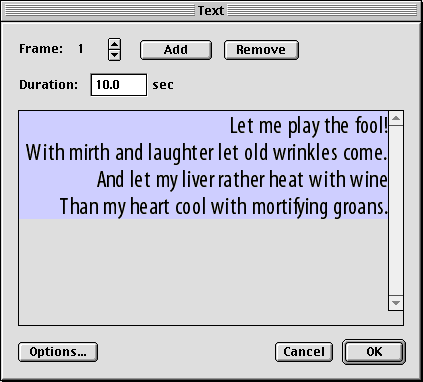
Text dialog box
Frame: Changes the current text frame so you can edit a different 'page' of text. Text frames provide a simple method of presenting blocks of textual information sequentially.
Add: Inserts a new text frame.
Remove: Deletes the current text frame.
Duration: Sets the length of time for which the current text frame should appear.
Text box: Changes the text in the current text frame.
Options: Opens the Text Options dialog box so you can use visual effects such as scrolling, highlighting, and drop shadows with your text.
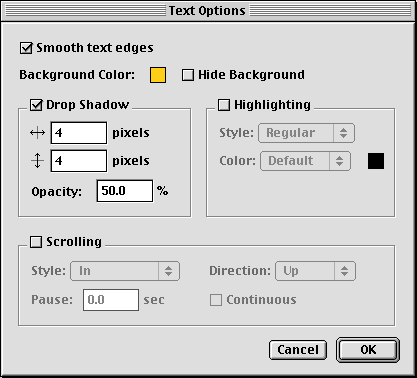
Text Options dialog box
Smooth text edges: Antialiases the text so its edges appear smooth on-screen.
Background Color: Sets the background color for the text.
Hide background: Makes the text background invisible, so the text can merge seamlessly with the rest of the movie.
Drop Shadow: Gives the text a translucent black shadow.
Highlighting: Highlights the text
Scrolling: Makes the text scroll past in the text box.
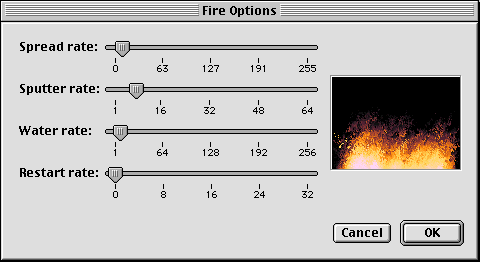
Fire Options dialog box
Spread Rate: Sets the rate at which the fire expands to its highest level from its starting point. The higher the value, the more quickly the fire starts burning.
Sputter Rate: How quickly the flames die down as they move up the screen. Low numbers result in very tall flames, high numbers in very low flames.
Water Rate: Sets the frequency with which areas of the fire are put out, and allowed to restart. High numbers result in a fire with many burning and non-burning areas, while lower numbers result in a wider, smoother fire.
Restart Rate: Sets the frequency with which the entire fire is put out, and allowed to restart.
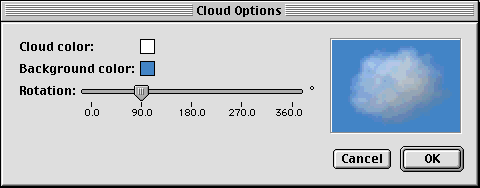
Cloud Options dialog box
Cloud color: Sets the color of the cloud. The default color is white, but you can specify other colors for colored smoke or sunsets.
Background color: Sets the color of the sky behind the cloud. The default color is a pale blue.
Rotation: Sets the angle the cloud is lit from. At 0 degrees the cloud is lit from the front, at 90 degrees it is lit from the right, at 180 degrees it is lit from behind, and so on.
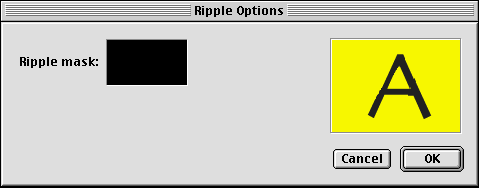
Ripple Options dialog box
Ripple Mask: A black-and-white image which acts as a mask--the ripple effect is seen on every pixel which is black in the mask image. The default mask is a solid black rectangle.